Please follow the steps below to create a backup of your website through the File Manager.
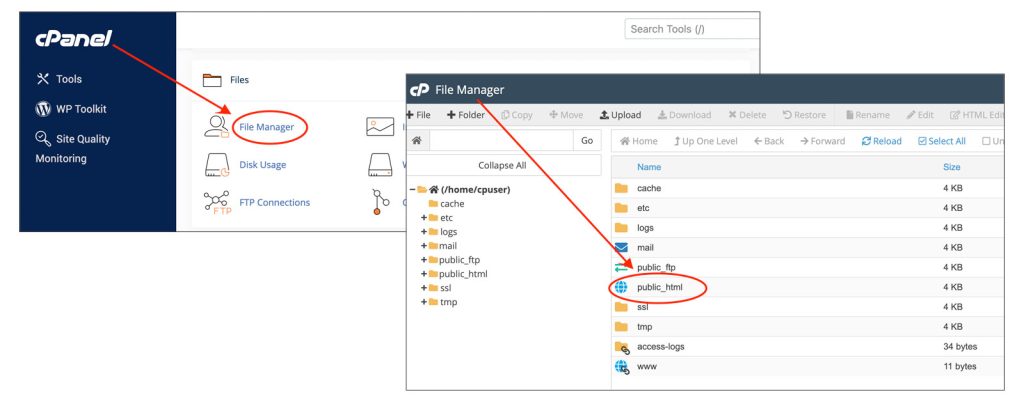
1. Log into cPanel:
Access your cPanel account by entering your username and password.
2. Open File Manager:
In the Files section, click on File Manager to open it.
3. Navigate to Your Website Files:
In File Manager, navigate to the directory where your website files are stored. This is usually in the public_html folder.
4. Select Files and Folders:
Click to select the files and folders you want to back up. You can hold the Ctrl key (or Command key on Mac) to select multiple items.
5. Compress the Files:
With the files selected, right-click on them and choose Compress. Select the compression type (usually Zip is recommended) and click Compress File(s). This will create a compressed file of your selected items.
6. Download the Compressed File:
Once the compression is complete, you’ll see the compressed file in your directory. Select the compressed file, right-click on it, and choose Download. Save it to your local device.
7. Backup Databases (if applicable):
If your website uses databases (e.g., MySQL), navigate to the Databases section in cPanel. Click on phpMyAdmin. Select the database you want to back up from the left sidebar. Click on the Export tab, choose the export method (Quick or Custom), and click Go to download the database.
8. Store Your Backups Safely:
Ensure that you keep the downloaded files and databases in a safe location, such as an external hard drive or a secure cloud storage service.

