Every bounce message has a reason behind its failure. One sample has been given as follow:
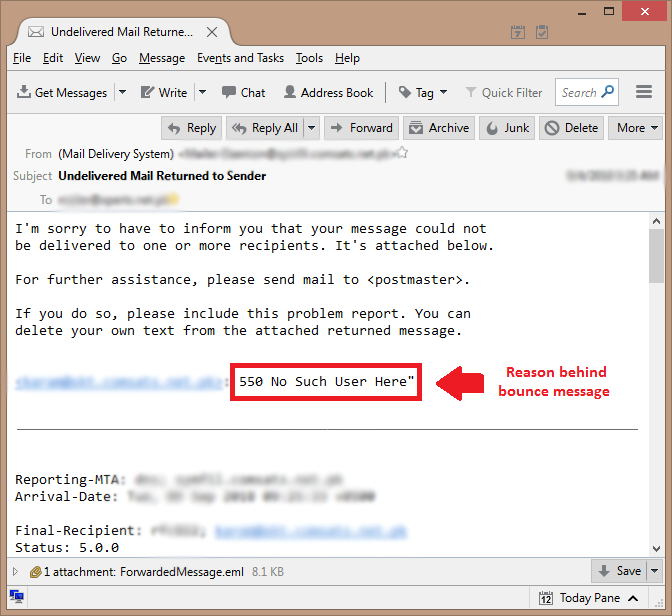
Below there are some common bounce messages have been given with explanation for your assistance.
01. 550 No Such User Here
Explanation: There are no MX records for the recipient’s domain. This message will not deliver. The recipient must create MX records at their DNS host so that they can receive email.
02. Mailbox is full: retry timeout exceeded
Explanation: Sometimes, your mailboxes do not receive new emails and senders receive an error message stating “mailbox is full: retry timeout exceeded”. Usually, this error takes place when you reach to mailbox quota limit.
03. Your domain has exceeded the max defers and failures per hour (5/5 (100%)) allowed. Message discarded.
Explanation: Under the following three circumstances, the server sends the bounce message and imposes a 60-minute block and it resolves automatically:
- Right before the current bounce message, whether you or other email users within your domain are sending messages to non-existent, invalid, temporarily unreachable email addresses, or if you are blocked by the recipient that were deferred earlier, either previously or at the current moment.
- Your email account has been compromised and is being used to send out spam for a malicious use and you need to change the passwords and to scan your computer through Malware Byte.
- Your website forms (contact/inquiry) are being filled by the spammers for malicious use and Google captcha is required to stop these bounces.
04. The account or domain may not exist, they may be blacklisted, or missing the proper dns entries.
Explanation: The recipient cannot verify the existence of your domain. Verify that your domain’s DNS is properly configured or remove the sender from the blacklist.
05. Domain mydomain.com has exceeded the max emails per hour (100/100) allowed.
Explanation:Our datacenter allows to send 100 emails in an hour. If you send more than 100 emails in an hour then you will receive following type of error.
“ Domain my-domain.com has exceeded the max emails per hour (100/100) allowed. ”
This error or bounced generally indicates that our datacenter have a limit defined that allows you to send a limited amount (100) of emails per hour within your domain. That message is an error message from data center. It states that you’ve sent more emails than your allotted per hour limit.
06. Error 503 Valid RCPT command must precede DATA
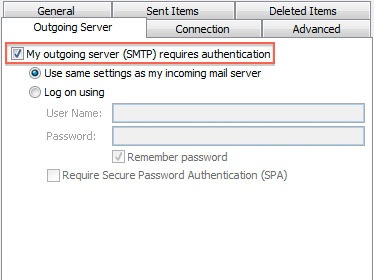
Explanation: There may be following possible reasons for this bounce message.
- If you do not properly authenticate your SMTP (outgoing mail) connection then this error can occur while sending emails. In order to resolve this issue you would need to enable SMTP authentication. You can consider above screenshot that how can you enable SMTP authentication in Outlook.
- Sender/Recipient mailbox is full, block limit exceeded, or disk usage limit exceeded.
- The recipient’s domain might be expired, suspended, or unreachable
- There may be an issue with the mail client (e.g., Outlook); try sending via webmail.
- It may be a temporary glitch, a mail server bug, or a transient error during the SMTP session.
- Check Email Routing (DNS Zone Manager > Email Routing Configuration > Local Mail Exchanger)
- Turn off Antivirus/Windows Firewall temporarily and also Switch off your VPN
07. The mail server detected your message as spam and has prevented delivery
This error message “The mail server detected your message as spam and has prevented delivery” occurs when the message in the email is marked as spam in recipient end. You need to contact the recipient to request them to add your domain to whitelist or safe sender’s list. After that, the emails will get delivered without any issues. There are also few other reasons why your emails may be detected as spam, especially when sending emails in bulk. Possible reasons include
- The people you are sending the email to have strong spam filter settings on their email account or marked a previous email from you as spam.
- Emails were flagged as suspicious due to the title of the email, for example, they contain obscure characters or titles, or the emails contain too many links.
- Emails sent through Sell have embedded a small tracking pixel, which allows you to see who has opened them. Though very rare, this could cause an email to be flagged as spam by some providers.
- A number of spam filters, such as Gmail and Yahoo, use content filtering to identify potential spam messages. Google’s Bulk Email Guide offers some help on how to structure your emails to minimize the chance of them being flagged.
08. Gmail detected message as unsolicited mail and blocked
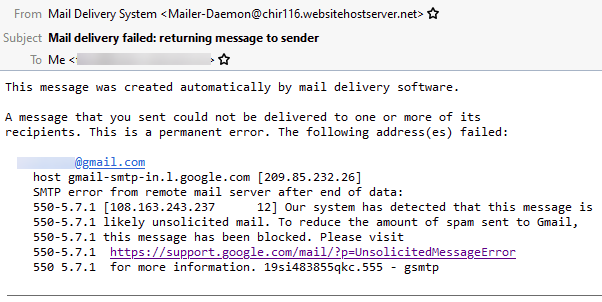
Explanation: Need to create/repair DKIM and SPF record in Cpanel > Email Deliverability and the problem will be resolved.
09. Email rejected due to Potentially executable attachment “ForwardedMessage.eml”
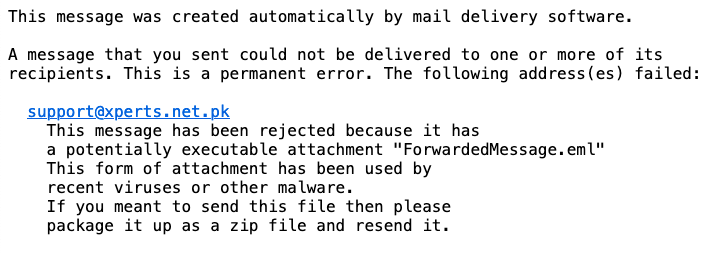
Explanation: This issue arises when an email client try sending an email with the attachment of .eml file or try forwarding an email that creates .eml as attachment. This type of file is expressly forbidden from most of the servers due to security risks. We recommend you to zip the .eml files or copy/paste the text of .eml file and remove .eml attachment while sending.
10. Email bounced due to “recipient address rejected”
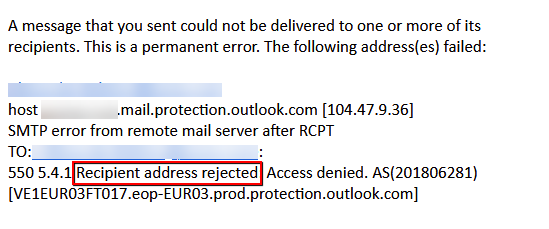
Explanation: The error “Recipient address rejected” typically occurs when the recipient’s email address is invalid or has been entered with a spelling mistake. Another similar error, “Mailbox unavailable,” may occur if the email address has been deactivated or removed, or if the recipient’s email server is temporarily down or rejecting emails due to policy restrictions. To resolve this, you should contact the recipient through an alternative communication method to verify the correct email address.
11. Email bounced due to “the receiving server rejecting your email”
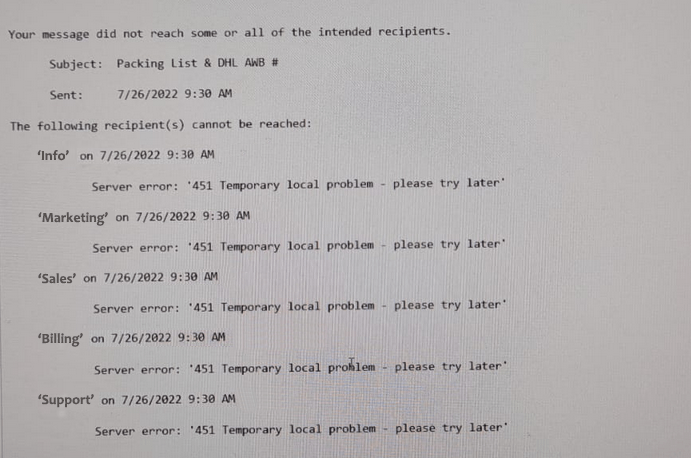
Explanation: Typically, “451 Temporary local problem” error comes due to the email receiving server is rejecting your email. This can happen for a number of reasons but most likely is due to the sending mail server IP is blocked in the email receiving server and you can request them to whitelist your mail server IP address. Another reason could be the receiving mail server being overloaded with messages. Actually, 451 means “Internal resources are temporarily unavailable” and this requires the server to retry the connection later.
Checklist to rectify “Temporary local problem”
1. Try removing attachments if any present
2. Check internet IP repute @MXToolBox.com
3. Check apostrophe in recipients
4. Try sending through webmail
5. Compose entirely new message in software/webmail
6. Check NS changes in recipient’s domain
12. Email bounced due to “552 5.3.4 Message size exceeds the fixed maximum message size”
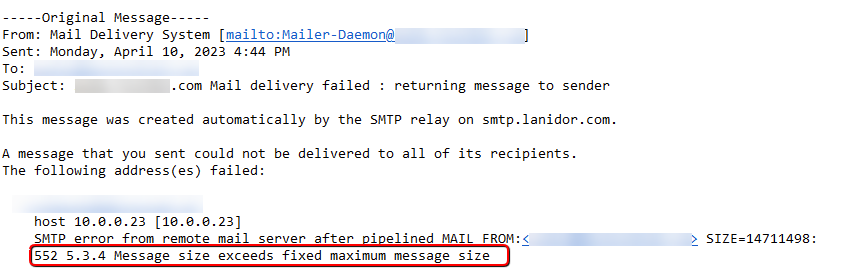
Explanation: This particular error is generated when a recipient mail server has size limits in place and the messages exceeded a limit. In order for the messages to be sent, either the size of the messages needs to be reduced or the limit increased. If your message exceeds the limit, you will need to either resize the attachments, or split the message into multiple emails.
13. Email bounced due to “invalid SPF and DKIM record”
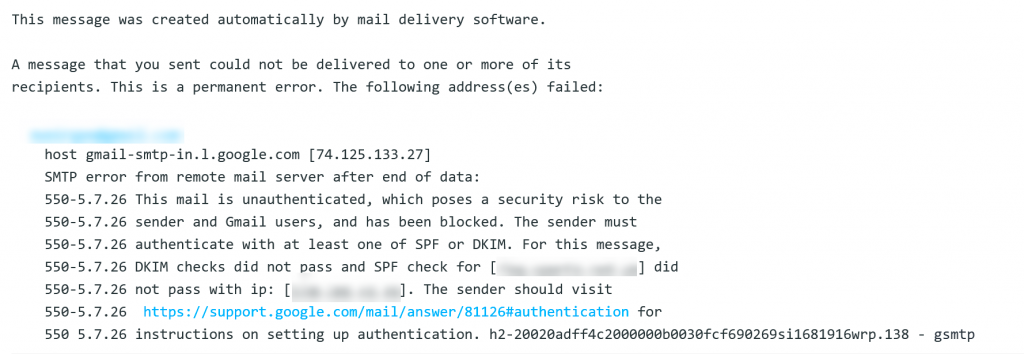
Explanation: This error normally comes up when the SPF or DKIM record of sender domain’s is invalid. You would need to repair the SPF and DKIM record for better email deliverability. You can setup these records from Cpanel > Email Deliverability
14. Error: The server responded: 501 Too many syntax or protocol errors.
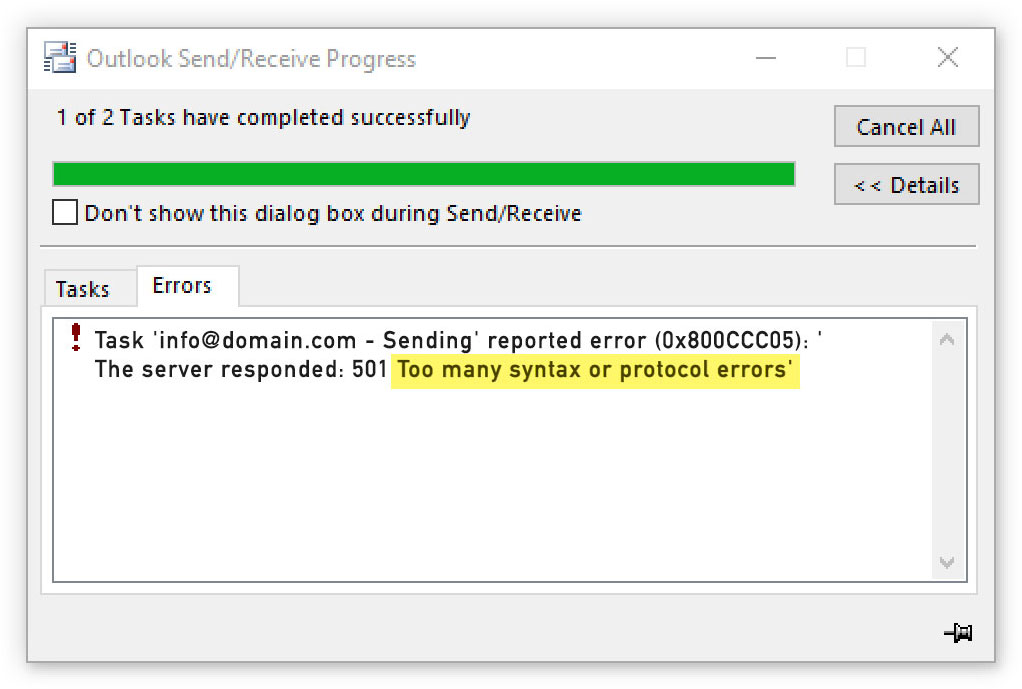
Explanation: This error typically indicates an issue with the structure of the email being sent. This may arise from improper formatting of email addresses, such as extra spaces, missing characters, or incorrect symbols in the “To,” “Cc,” or “Bcc” fields. Additionally, unsupported characters or symbols, such as accented letters or special symbols in the subject line or email body, can also trigger this error.
15. Error: Email size exceeded the server’s limit

Explanation: The error message indicates that the file you are attempting to attach exceeds the 50MB size limit allowed by the server. If you are attaching multiple files, consider splitting them across two or more emails to stay within the 50MB limit per email. Alternatively, you can upload the file(s) to a cloud storage platform, such as Google Drive, Dropbox, or WeTransfer, and share a download link with the recipient.
Just for the record.
– Hotmail allows to attach maximum 20 MB per email
– Gmail allows to attach maximum 25MB per email
– Yahoo allows to attach maximum 25MB per email
Your own server allows you to attach a maximum 50MB per email.
NOTE: Email attachments are encoded in base64, which increases their size by up to 37%, potentially causing them to exceed the server’s size limit. For example, if you attach a 40MB file, it may be discarded because the encoded size could exceed the 50MB attachment limit.
16. Error: Connection timed out
Explanation: This error indicates that the email server is still attempting to deliver your message but is experiencing connection difficulties with the recipient’s mail server. The system will continue retrying until the specified retry deadline, after which it may stop if unsuccessful. It’s advisable to contact the recipient to check the status of their email server. In many cases, the recipient’s server may be offline, experiencing network issues, or there may be some firewall or filtering rules that are blocking the connection. We have noticed in most cases that the absence of MX (Mail Exchange) records is the cause, as demonstrated below.
To verify whether the MX record is present, you can use a tool like www.leafdns.com. Simply enter the recipient’s domain name and click “Go.”

When the results appear, navigate to the “MX Tests” section. If you see a failure message similar to the below screenshot, it confirms that no email server is linked to the domain.

17. Error: 550 Attached file ‘.eml’ has disallowed;extension
This error typically occurs when the sender sends an email containing an attachment with the .eml file extension, which is commonly blocked by many email servers. The .eml file type is considered a security risk as it can potentially contain malicious content or phishing links. To resolve this, you can rename the file extension (e.g., to .txt or .zip), share it through a cloud service like Google Drive or Dropbox, or remove the .eml attachment entirely. These approaches help bypass the restriction while maintaining email deliverability.
18. Message delayed for 24 hours
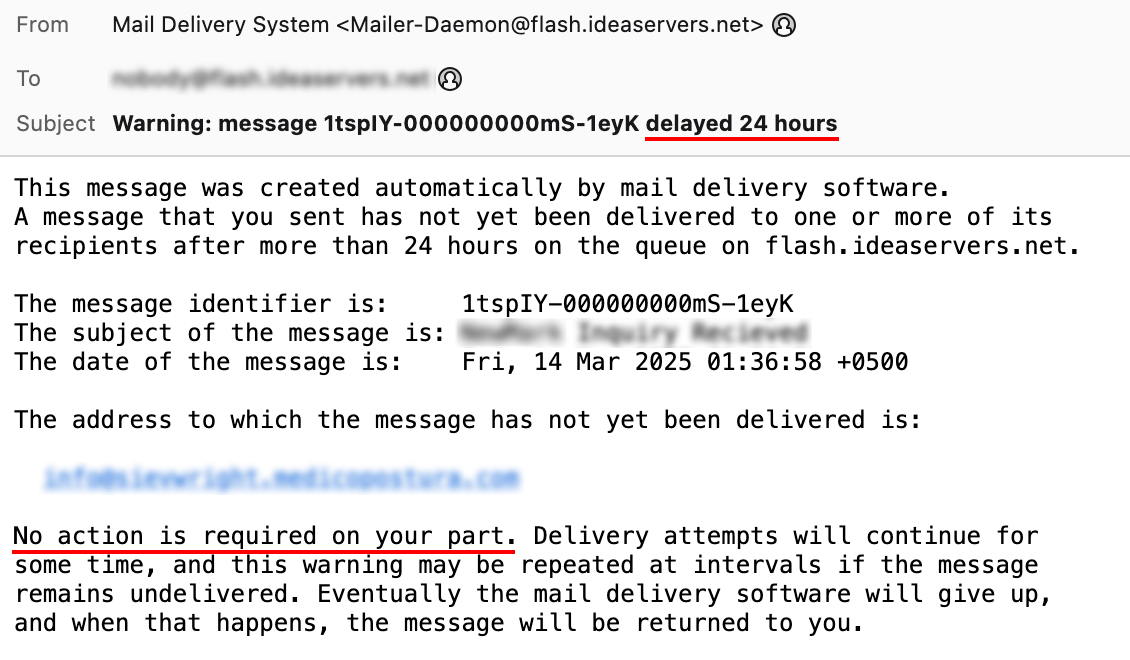
Explanation: This is an automated warning from your mail server indicating that an email you sent hasn’t been delivered even after 24 hours. The server will keep retrying usually at 24, 48, and 72-hour intervals, and may eventually give up if delivery remains unsuccessful.
Why does this happen?
There could be several reasons why your email is bounced/delayed:
– The email may be temporarily blocked or deferred due to spam filters or other policies at the recipient’s server
– There may be DNS resolution issues or network problems between your server and theirs
– The recipient’s mail server is temporarily down or not responding
– The recipient’s mailbox is full or facing internal issues
19. Error: Retry timeout exceeded or not reached for any host
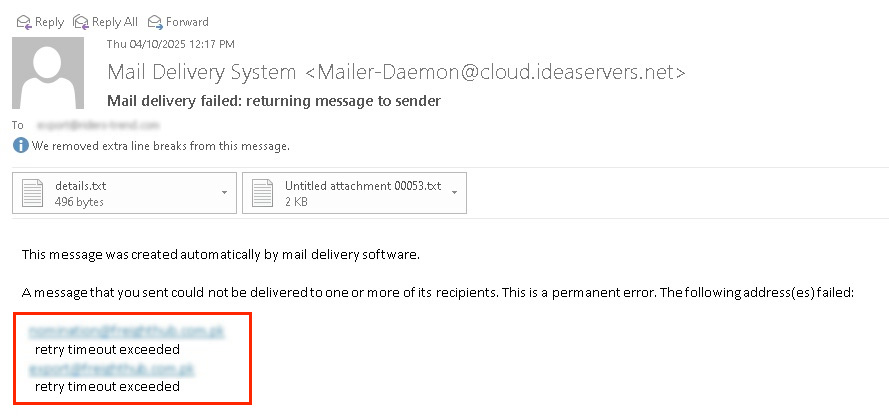
You’re trying to send an email but receiving one of the following bounce or error messages:
“Retry timeout exceeded,”
“Retry time not reached for any host,” or
“Too many concurrent SMTP connections.”
This means your email system has been trying to send the message but hasn’t been able to connect to the recipient’s mail server yet. The server is still retrying and waiting for a response, or it might have given up. The most common reason for this is that your server’s IP address is being blocked or filtered by the recipient’s server (firewall rules, security settings, rate limits, or temporary deferrals), resulting in your IP being temporarily blocked or restricted.
Solution:
To resolve this issue, ask the recipient to contact their IT or email support team using another method (such as phone, WhatsApp, or an email sent from a different address like Gmail or Hotmail). They should be requested to whitelist your server’s IP address on their mail server or spam filter system, and also verify whether your IP is triggering any rate limit thresholds on their end that may be preventing successful delivery. This will help ensure that your emails are accepted reliably and not delayed or rejected due to automated restrictions.

