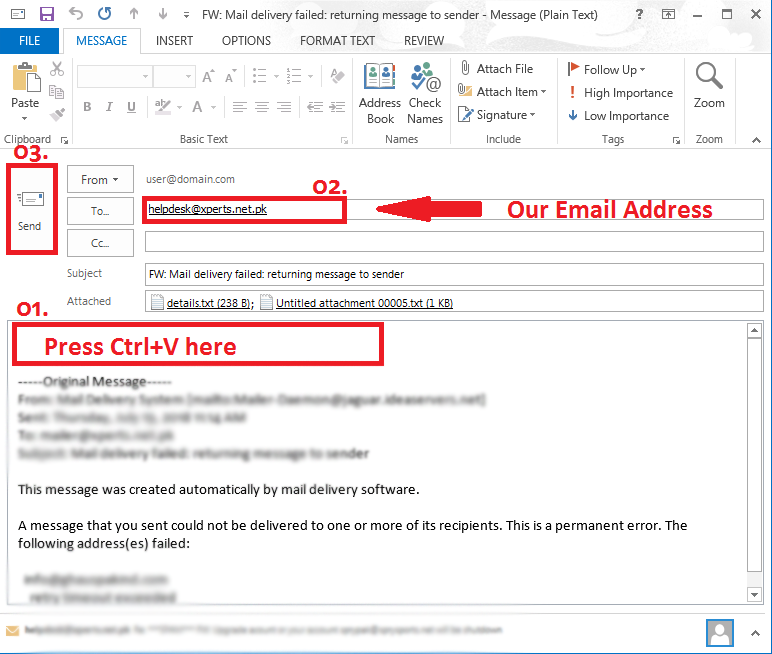01. Open Outlook and double click on the email/bounce message to open it in a new window.
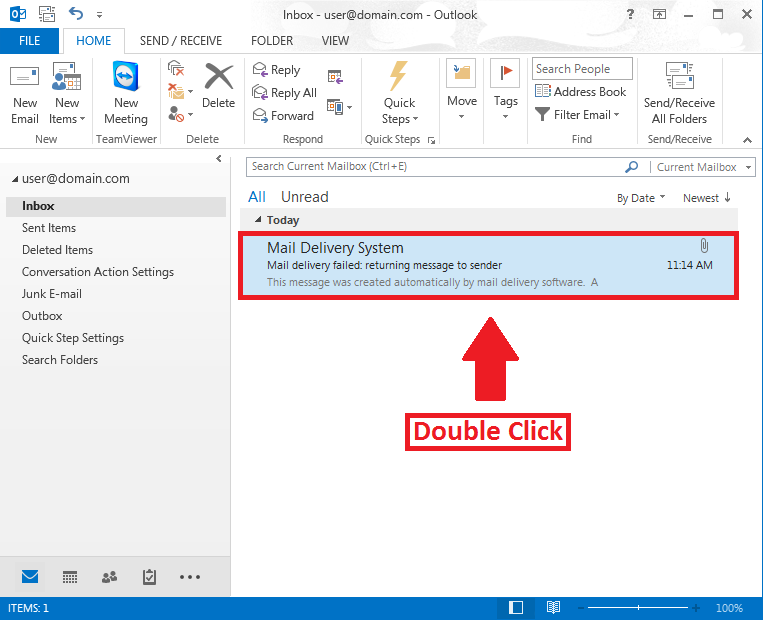
02. Click on the Message tab and follow the steps accordingly.
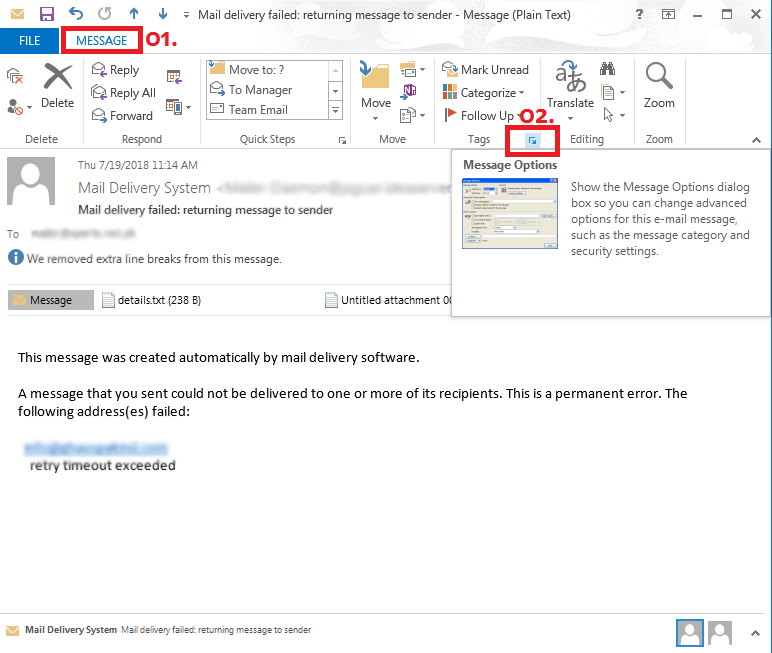
03. Now consider last component as “Internet Headers”, right click on its contents and follow steps accordingly.
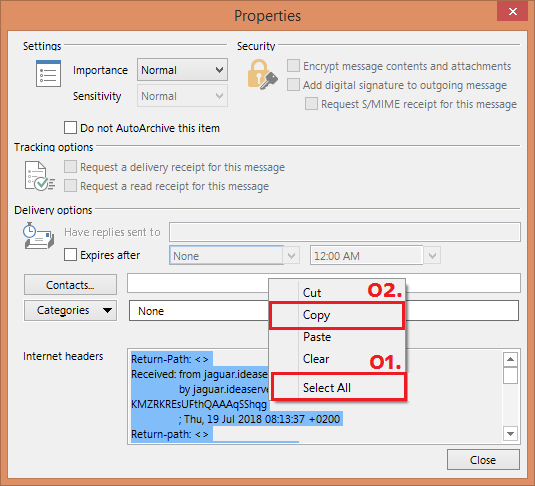
04. After copying headers, go back to your actual email/bounce message and click “Forward” accordingly.
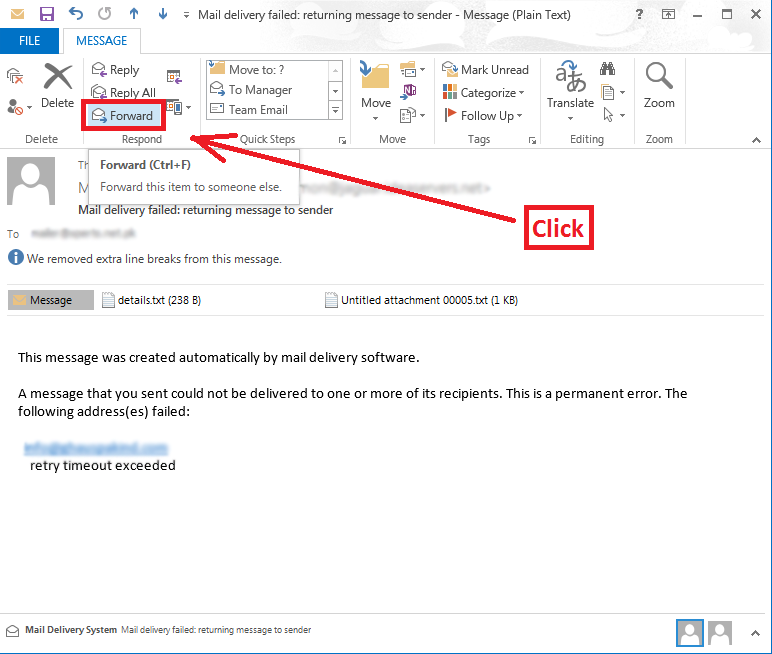
05. Now simply paste (ctrl+v) headers to highlighted area and send it to given email address in following screenshot accordingly.