Many users currently experiencing partial internet connectivity issues due to a PTCL DNS propagation. As a result, the email services and some websites are periodically inaccessible. To ensure uninterrupted access to essential services you can either change your internet service other than PTCL or follow the steps below to switch to Google DNS entries. This will help resolve the connectivity issues and your website and emails may start working immediately.
How to Change DNS Settings to Google DNS:
- Click Windows Start button > Control Panel > Network & Sharing Center > Change adapter settings
- Right-click on your active network connection and select “Properties.”
- Choose “Internet Protocol Version 4 (TCP/IPv4)” and click on “Properties.”
- Select “Use the following DNS server addresses” and enter the following:
– Preferred DNS server: 8.8.8.8
– Alternate DNS server: 1.1.1.1 - Click “OK” to save the changes.
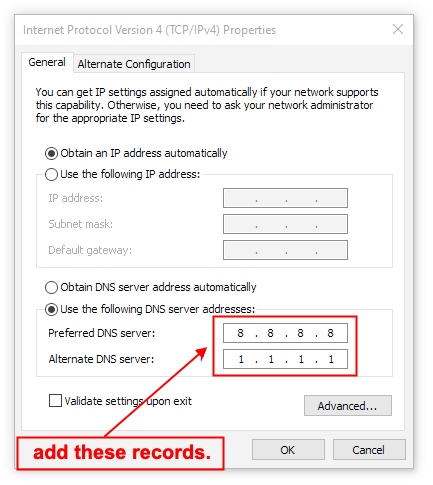
If you encounter any difficulty or need any assistance for managing these DNS entries, please feel free to contact our support team (Phone: +92-52-3250018-19-27 WhatsApp: 0313-4710222) after installing remote desktop software (RustDesk or Ultra Viewer) and we will manage the entries on your system.
NOTE: If you would like to cross-check the authenticity of above issue then you can search this keyword “How to fix PTCL DNS not responding” in www.google.com.

