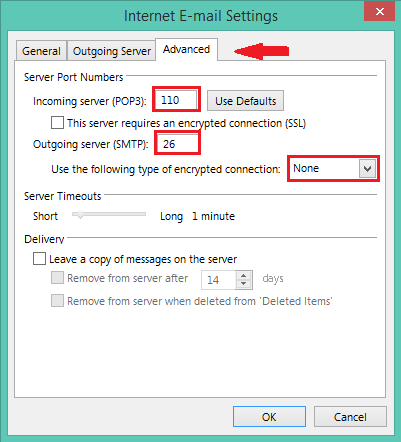Outlook 2013 Configuration for New Email Address
1. Open Microsoft Outlook and click menu icon “File”.
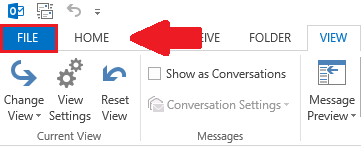
2. Then click “Account Settings”.
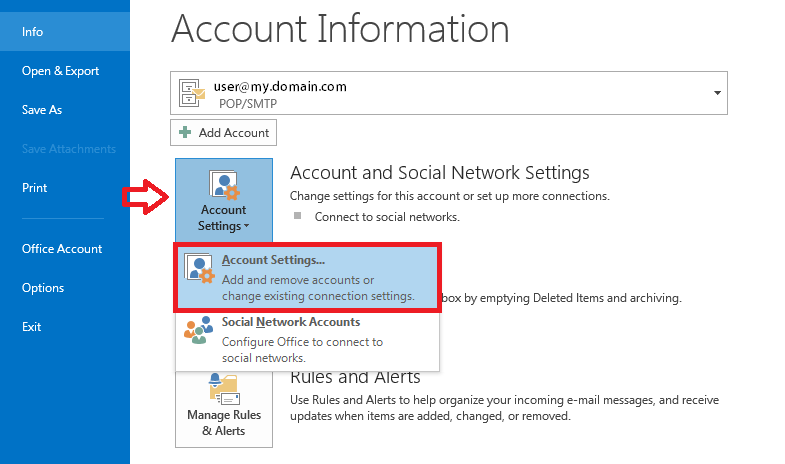
3. Click “New” button.
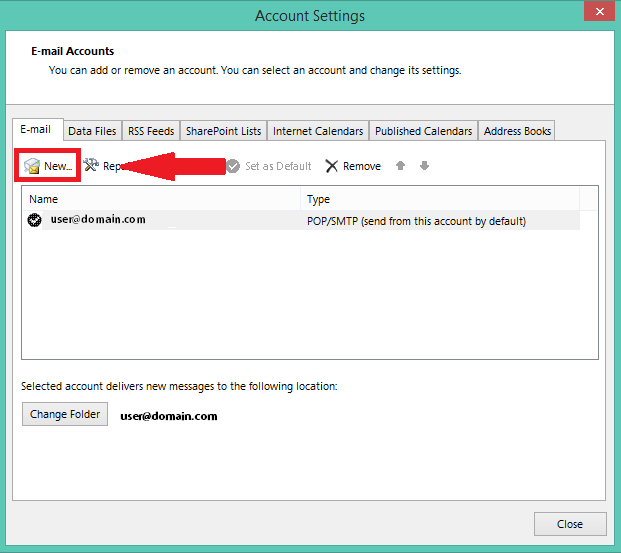
4. Check “Manual Setup or additional server types” for your account and click “Next”.
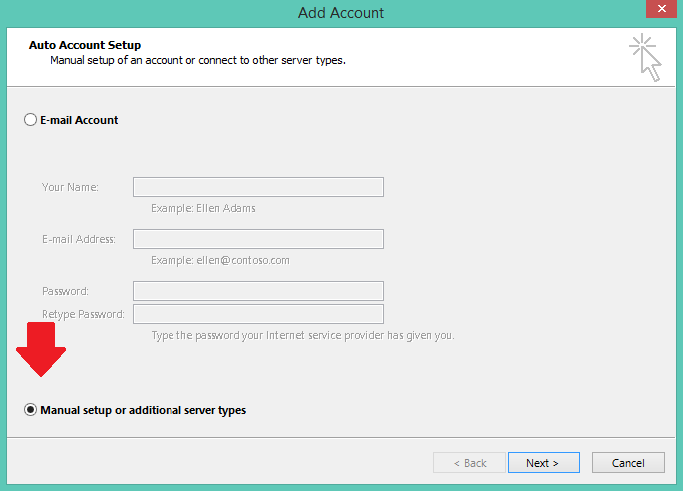
5. Then Click on “POP or IMAP”, and click “Next”.
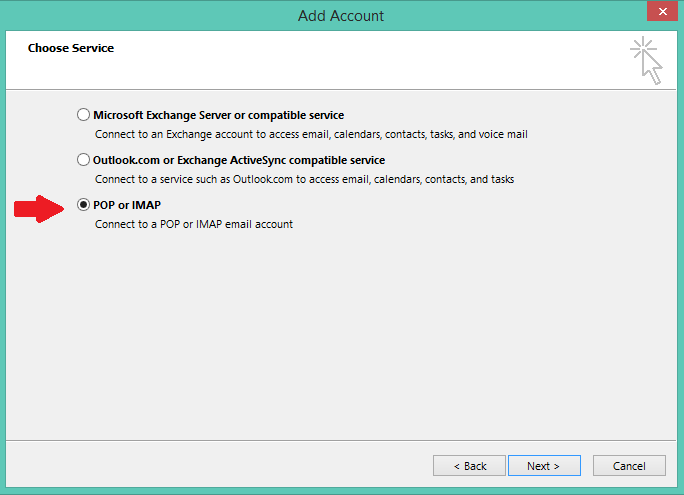
6. Configure your E-mail address according to following incoming and out-going mail server settings, and go to “More settings”.
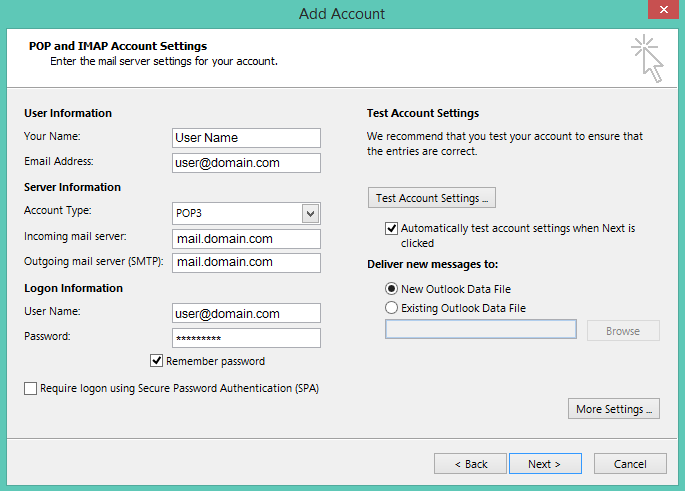
7. Then go to “Outgoing Server” tab, check your settings according to following screenshot and press “OK”.
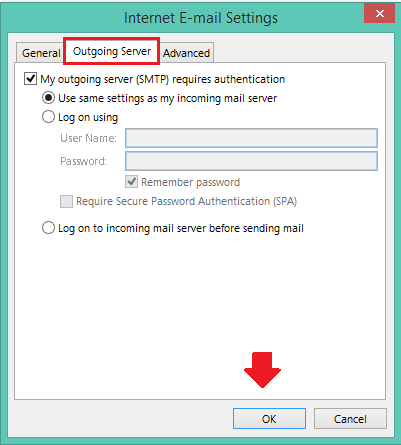
8. Go to “Advanced” tab and configure your e-mail settings.