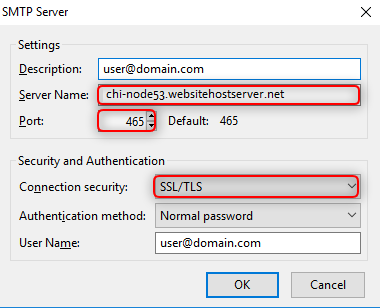Thunderbird configuration with SSL for an Existing Email Address
1. Open your Thunderbird click on “Tools” and select “Account Settings”
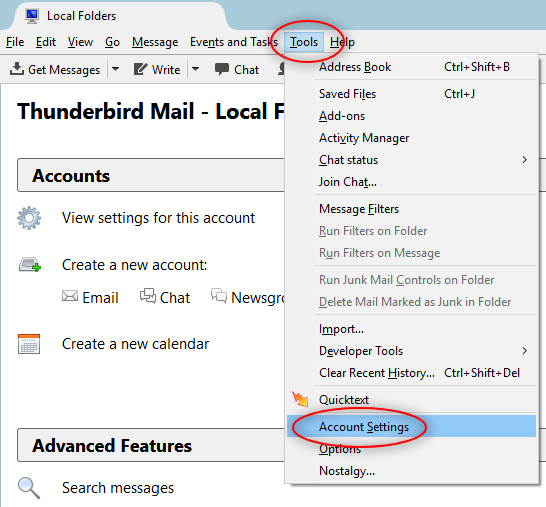
2. Click on “Server Settings” place server name as “chi-node53.websitehostserver.net”, change “Port” as “995” and manage “SSL/TLS” as connection security.
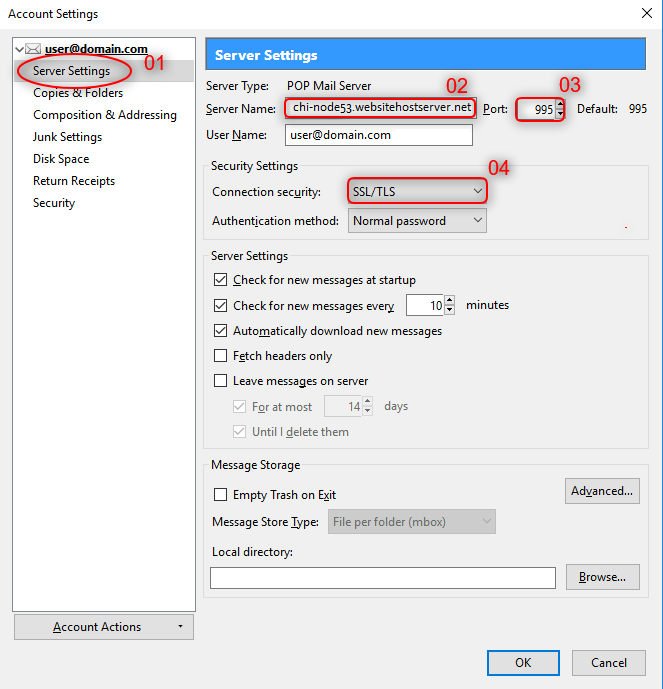
3. Click on “Outgoing Server” and select “Edit” button.
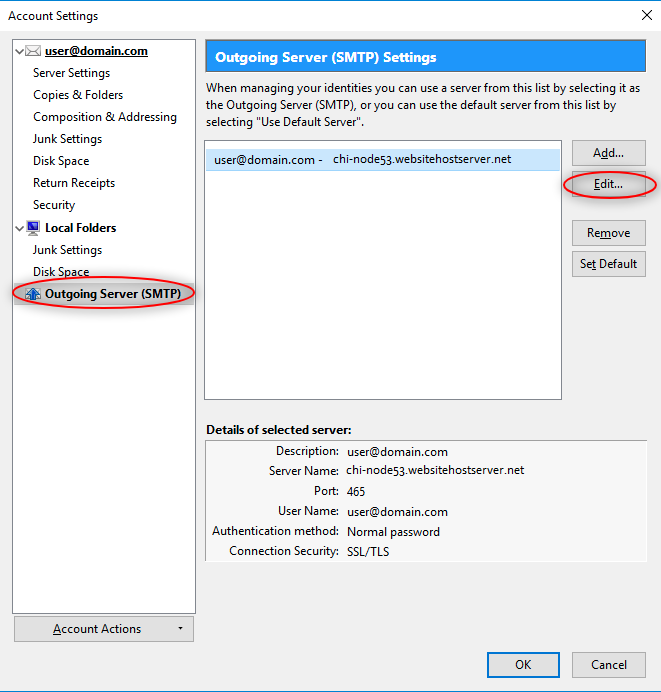
4. Check your settings as per following screenshot.