Security Permissions on macOS
Apple icon > System Settings > Privacy & Security > Screen Recording > RustDesk
AnyDesk can only receive incoming sessions when Accessibility and Screen Recording permissions are granted by the macOS system.
Add AnyDesk to trusted apps in order to work correctly.
AnyDesk requires security permissions from macOS for remote input, screen recording and disc access.
- Click Configure to open the macOS system preferences and set permissions for AnyDesk accordingly.
- Click Open System Preferences to open Security & Privacy
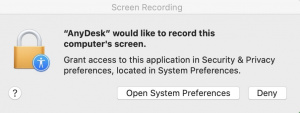
- Unlock Security & Privacy by clicking the lock icon.
- Switch to the Privacy tab.
- Grant required permissions by adding AnyDesk to trusted apps in section Accessibility, Full Disk Access, and Screen Recording.
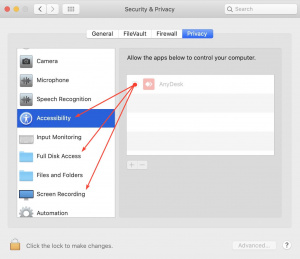
Note: Permission for Full Disk Access is optional, but is required to use the File Transfer Mode.

