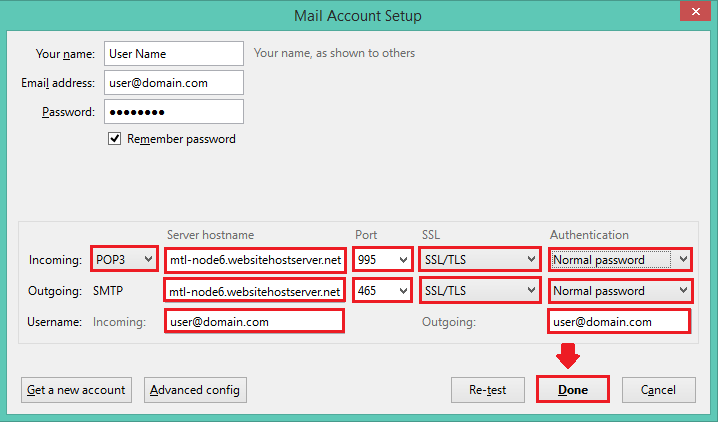1. Open Thunderbird click on “Tools” and then “Account Settings”.
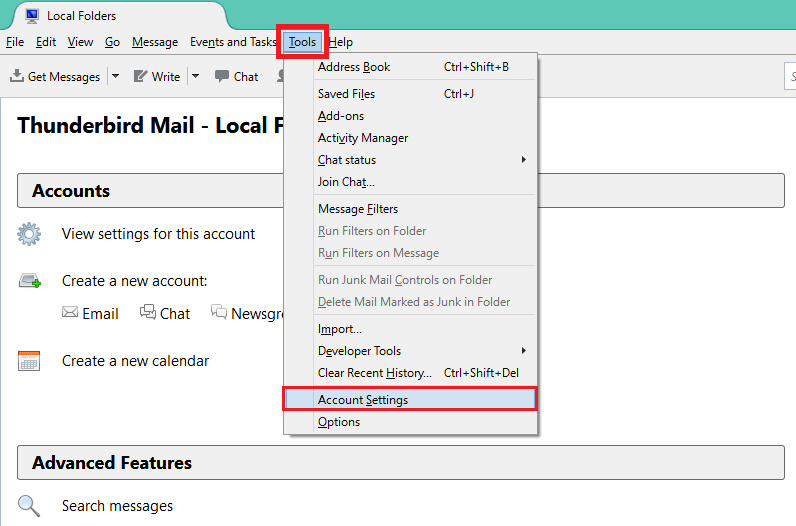
2. Go to “Account Actions” and click “Add Mail Account”.
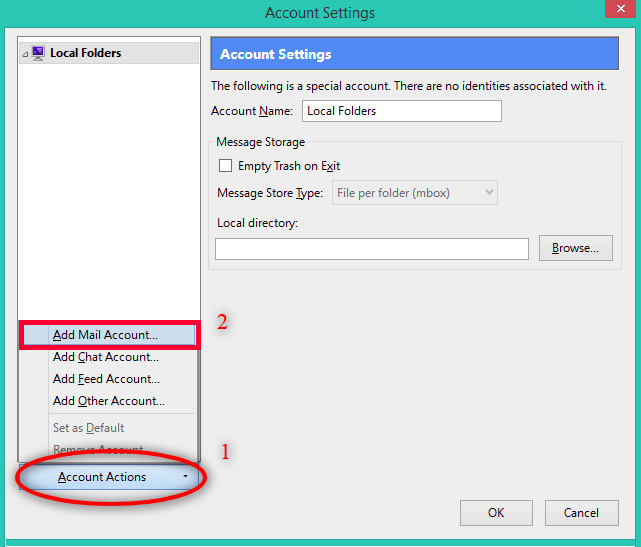
3. Put your information in highlighted fields and click “Continue”.
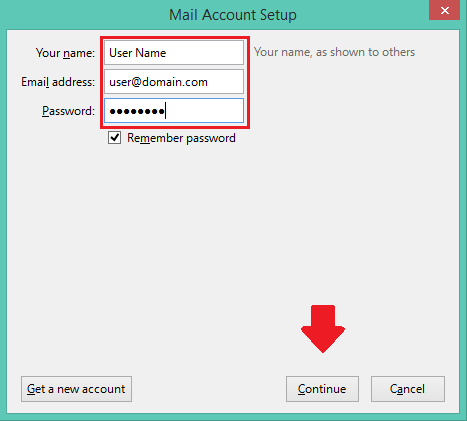
4. Click “Manual config” button after clicking “Continue”.
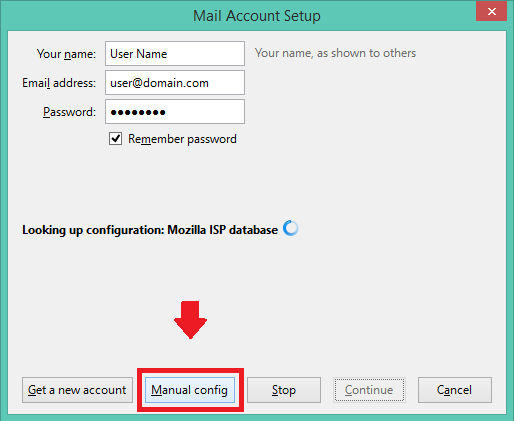
5. Complete your information as per following screenshot and click button “Done”.