1. Select Settings from the home screen of your iPhone:
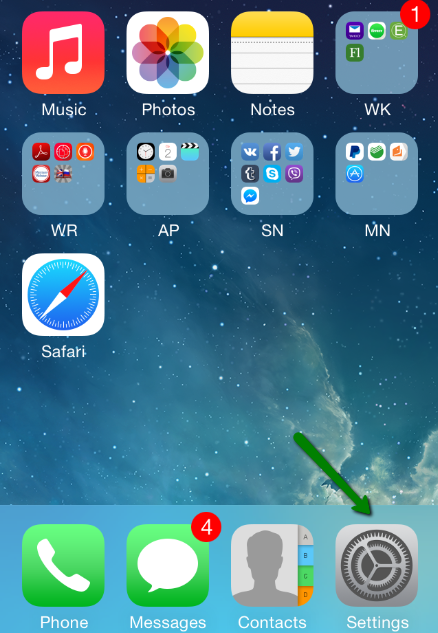
2. Choose Mail, Contacts, Calendars and click Add Account:
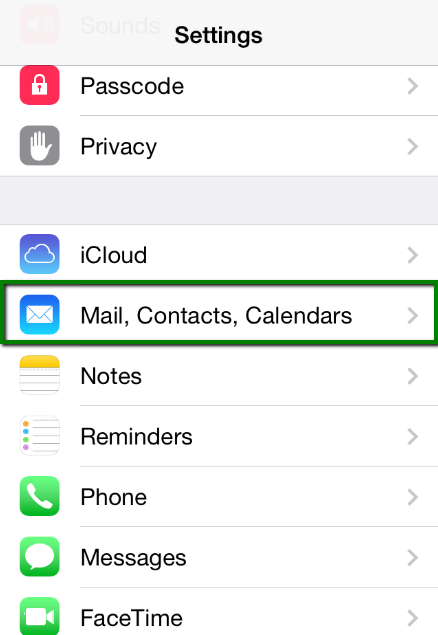
click Add Account:
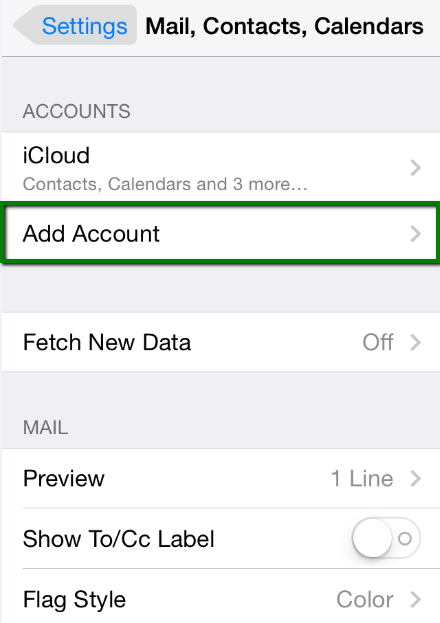
3. Choose Other from the list that appears:
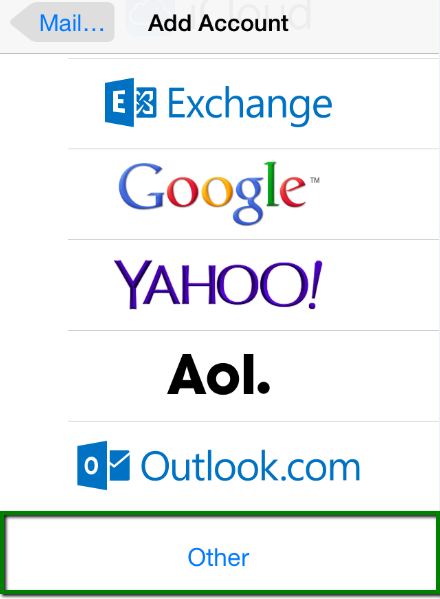
4. Select Add Mail Account. In the New Account menu, you will need to specify the following records:
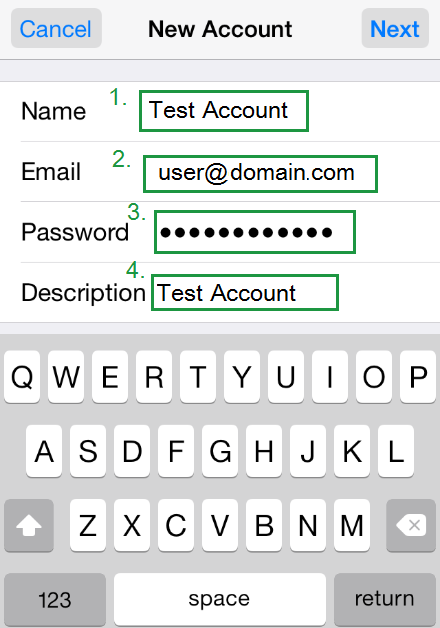
5. Select protocol type: IMAP or POP3. Your selection will be highlighted blue, settings are the same for both IMAP and POP3. In the fields for both Incoming Mail Server and Outgoing Mail Server, indicate the following settings:
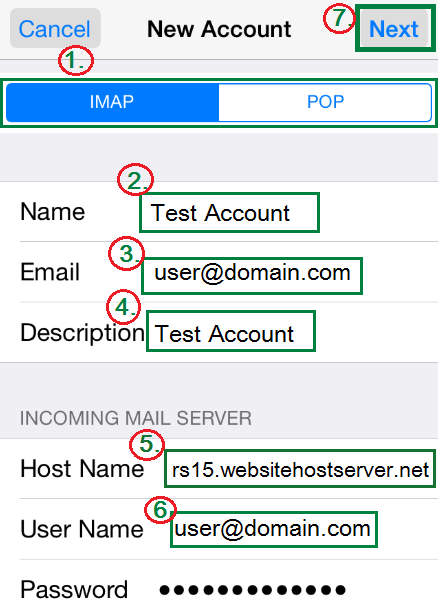
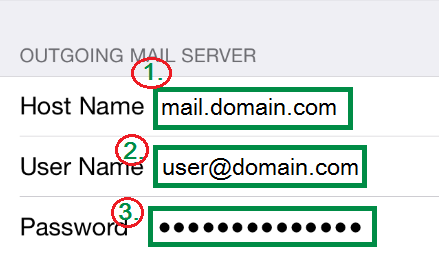
6. Click Next and choose your newly created account there:
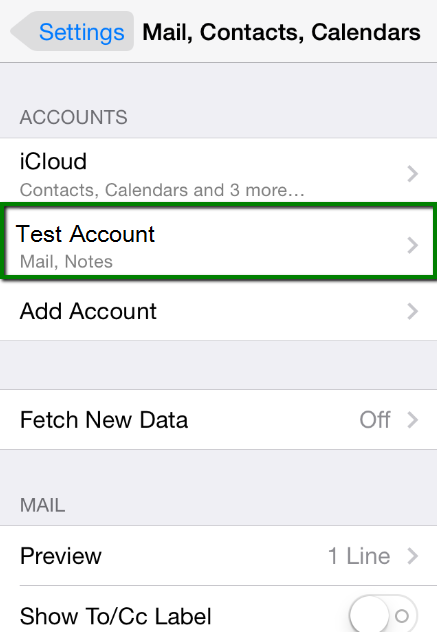
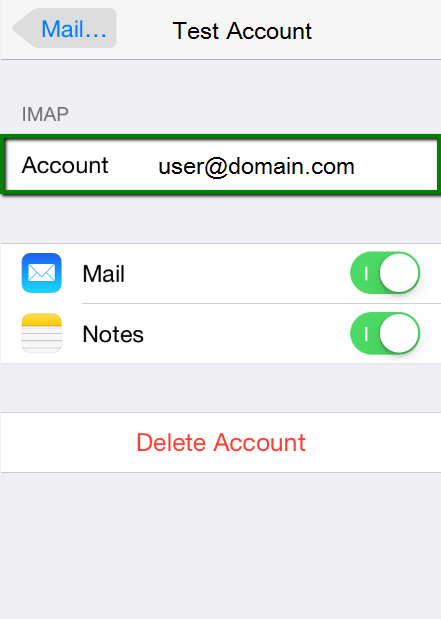
7. Scroll down and select Advanced:
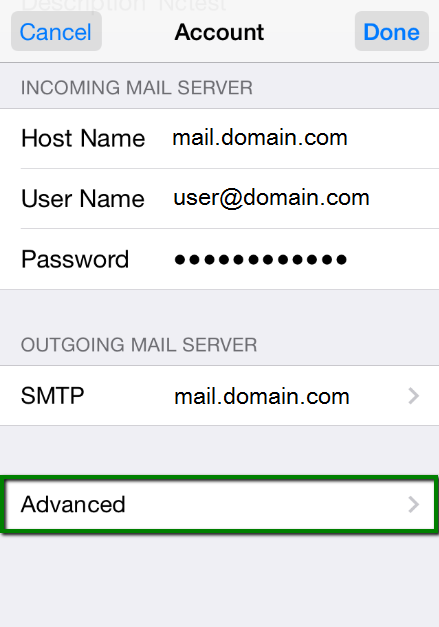
8. Here you can choose additional settings for IMAP or POP3.
If you set IMAP connection, you need to use port 993 (with SSL) or port 143 (without SSL).
Set IMAP Path Prefix to INBOX:
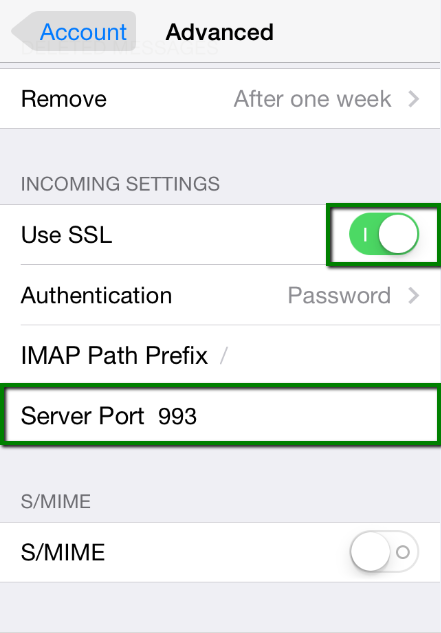
or
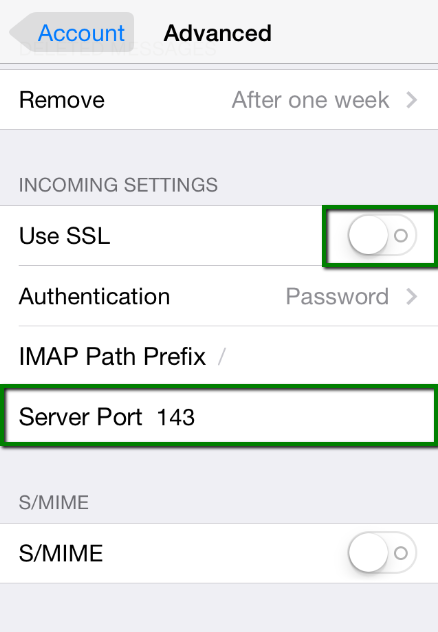
If you chose POP3, you need to use port 995 (with SSL) or port 110 (without SSL):
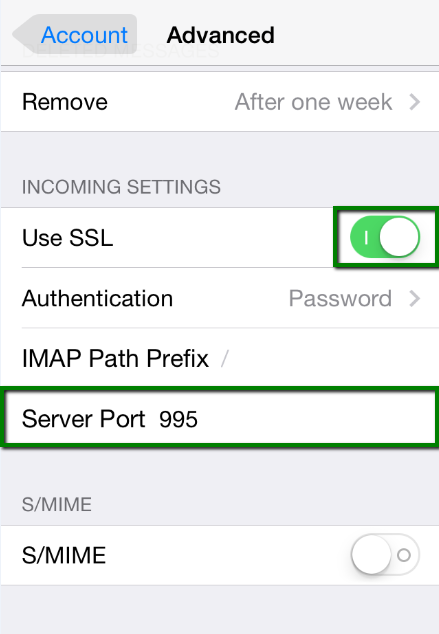
or
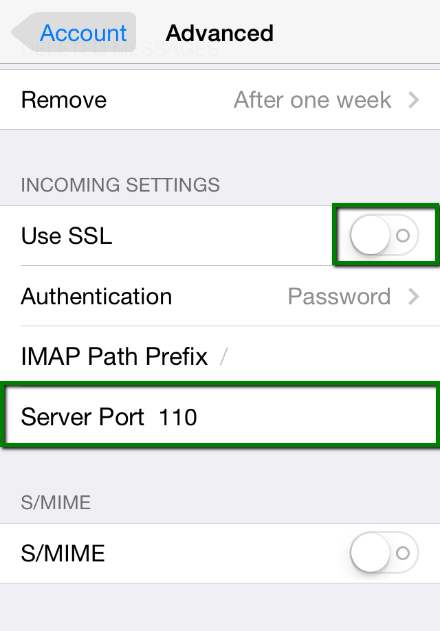
9. In order to set up additional settings for outgoing server, you will need to return in the previous menu and then go to Outgoing Mail Server by clicking on the host name of the server:
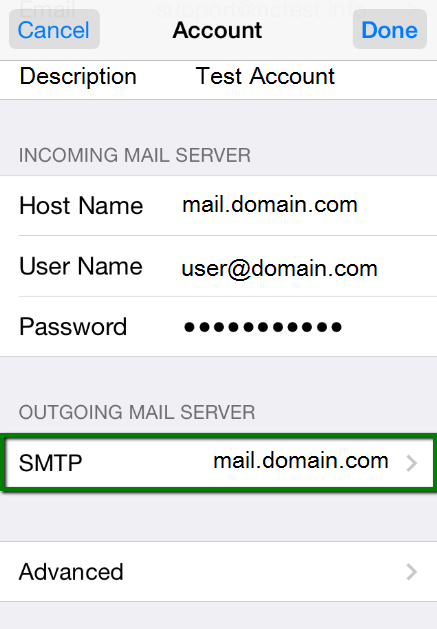
10. For Outgoing Server (SMTP), select port 465 (with SSL) or port 587 (without SSL):
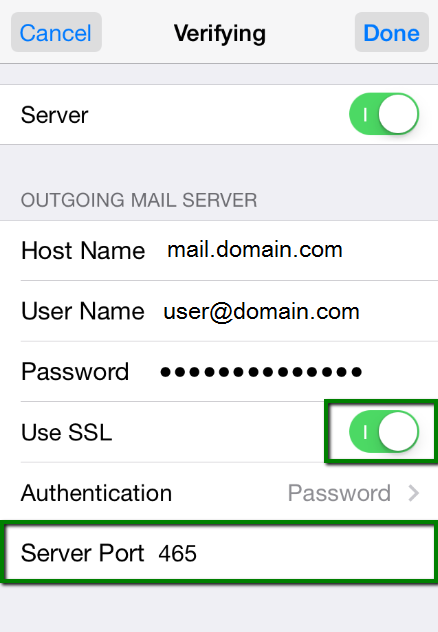
or
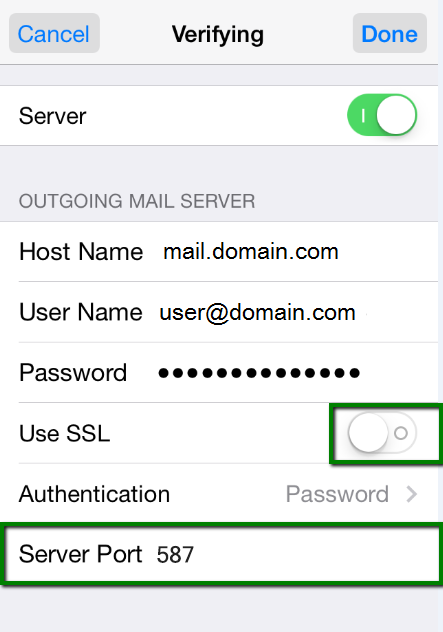
Once the settings are verified, your account is active and ready to use.
To test your new email account, go to Messages and try sending and receiving emails.
That’s it!

