Email headers information provides detailed technical data about an email, including information about its origin, path, and delivery status. It consists of metadata that email systems use to process and deliver messages. Headers are not usually visible in the body of an email but can be accessed through email client settings.
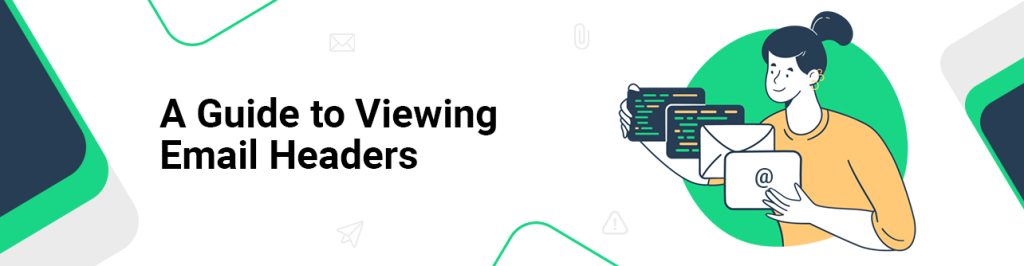
Below are the step-by-step instructions for viewing email headers information across different platforms. Additionally, it is also shared at the end of these instructions, that how to analyze an email headers information to understand the source of an email.
1. Roundcube Method 1:
- Log in to Roundcube with your email address and email password.
- Locate the message for which you want to retrieve the header.
- Click on More and Show source.
Roundcube Method 2:
- Log in to Roundcube with your email address and email password.
- Locate and double-click the email message.
- On the right-hand side of the email, click the small arrow to expand the full headers.
2. Gmail
- Log in to your Gmail account.
- Open the message for which you want to retrieve the header.
- Click the down arrow next to Reply.
- Select Show Original.
3. Hotmail
- Log in to your Hotmail account.
- Right-click on the message for which you want to retrieve the header.
- Select View Message Source.
4. Yahoo! Mail
- Log in to your Yahoo! Mail account.
- Select the message for which you want to retrieve the header.
- Click on the Actions dropdown list.
- Select View Full Header.
Email Clients
5. Apple Mail
- Open Apple Mail.
- Select the message for which you want to retrieve the header.
- Go to View.
- Select Message.
- Select Long Headers.
6. Mozilla Thunderbird
- Open Mozilla Thunderbird.
- Select the message for which you want to retrieve the header.
- Go to View.
- Select Message Source.
7. Outlook
- Open Outlook.
- Open the message for which you want to retrieve the header.
- Select the File tab.
- Click Properties.
8. Outlook (Older Versions)
- Open Outlook.
- Open the message for which you want to retrieve the header.
- Go to View.
- Select Options.
9. Outlook Express
- Open Outlook Express.
- Right-click on the message for which you want to retrieve the header.
- Select Properties.
- Open the Details tab.
How to Analyze an Email Header
It is critical to understand that when reading an email header, every line can be forged, so only the Received: lines generated by your service or computer should be trusted.
From
This shows who sent the message; however, it is easily forged and is the least reliable.
Subject
This is what the sender used as the subject of the email.
Date
This displays the date and time the email message was written.
To
This indicates to whom the message was addressed, but it may or may not include the recipient’s address.
Return-Path
The email address for receiving replies. This is equivalent to “Reply-To:”.
Envelope-To
This header indicates that this email was sent to the mailbox of a subscriber with the email address [email protected].
Delivery Date
This displays the date and time that your (mt) service or email client received the email.
Received
The received part of the email header is the most important and usually the most reliable. They compile a list of all the servers/computers that the message passed through on its way to you. It is best to read the received lines from bottom to top. In other words, the first “Received:” line refers to your own system or mail server. The mail originated in the last “Received:” line. Each mail system has its own “Received:” line. A “Received:” line usually identifies the machine that received the mail as well as the machine from which it was received.
Message-id
A one-of-a-kind string is assigned by the mail system when the message is created for the first time. These are easily forged.

